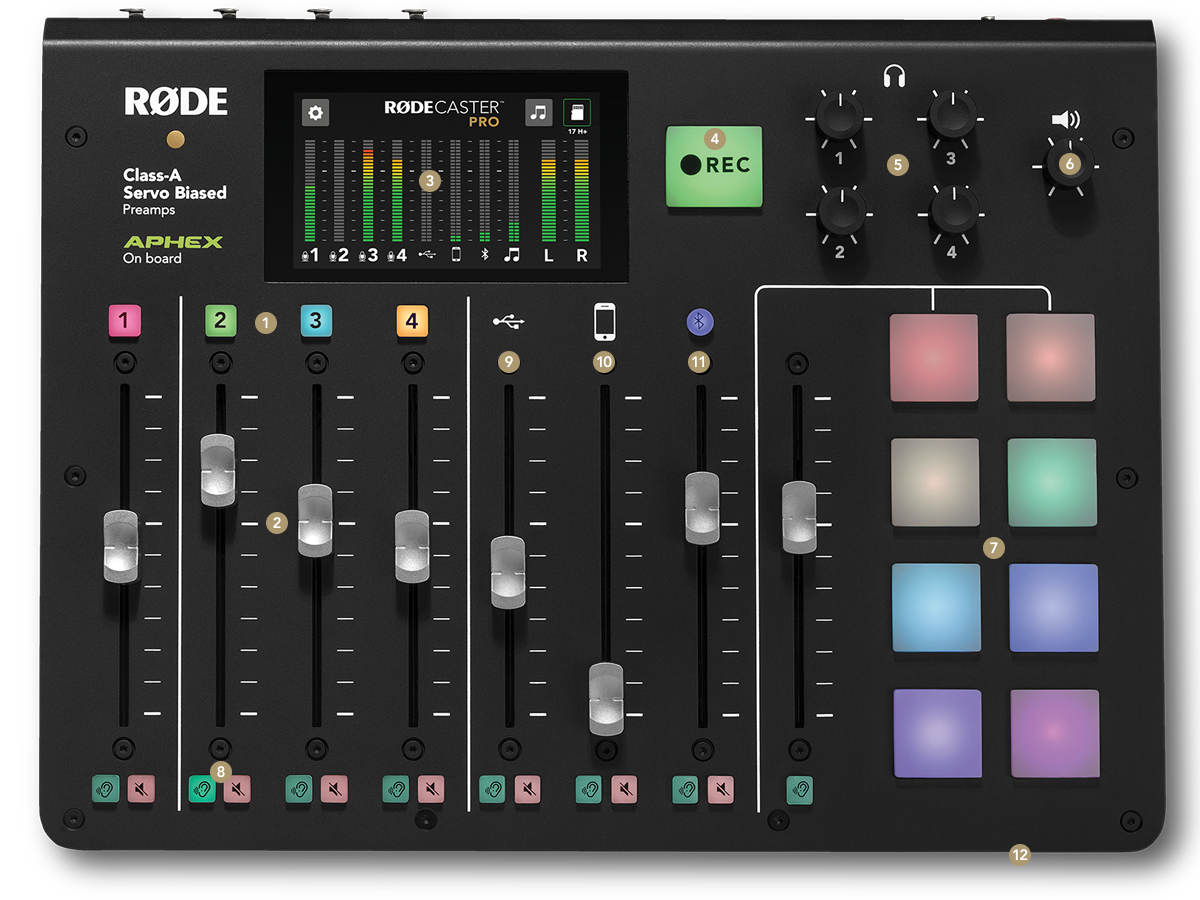Learn about the equipment you’ll use for The High School Radio Project.
RØDECaster Pro - Description of RØDECaster Pro.
RØDECaster Pro - top view
Mic Channel Buttons
Mich Channel Faders
Full-color LCD Touchscreen
Record Button
Headphone Output Controls
Main Output Control
Sound Pads
Mute/Solo Buttons
USB Channel
Smartphone Channel
Bluetooth Channel
‘Host’ 3.5mm Headphone Output
RØDECaster Pro - rear view
XLR Inputs
3.5mm TRRS Input (for Smartphone Channel)
1/4” Headphone Outputs
1/4” Speaker Outputs
MicroSD Card Slot
USB-C Connector (for USB Channel)
DC Power Connector
Get an overview of your High School Radio Project RØDECaster Pro.
Sound Pads
The RODECaster Pro comes with three “banks” of sounds available via the sound pad. These sounds and music beds can be played as part of your broadcast. Bank #1 are the RODECaster default sound effects, Bank #2 feature the News Open and News Close sounders as well as two different music beds for each format. Your school will be able to add eight sounds, music beds, or other effects to Bank #3.
To play a sound, simply press a button. Pressing again stops that sound. To load sounds into Sound Bank #3, your school will need to download the RODECaster Pro companion app for Windows or MAC.
Sound Bank #1
Sound Bank #2
Sound Bank #3
RODECaster Pro Audio Filters
This video from Rodecaster explains the various audio processing options for your Rodecaster Pro. These settings are on by default and students are encouraged to experiment with what each filter does. Note that these setting may differ from user to user and classroom to classroom.
A short video on audio processing options.